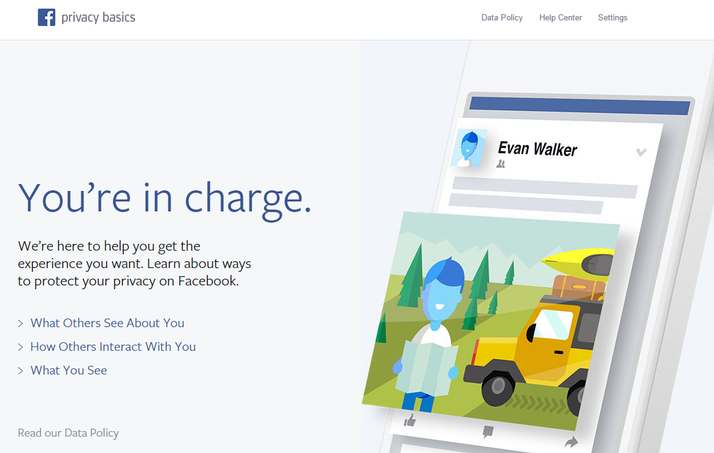Facebook Privacy Basics is a tool set up by Facebook designed to give you complete control over what information you share on Facebook, with whom, and also who can share information with you. Here’s how to use Facebook Privacy Basics. (See also: How to make Facebook private and How to switch off notifications in Facebook Messenger.) What Facebook Privacy Basics is to you will largely depend on your experience of using Facebook, and your opinion of it. Facebook Privacy Basics is either an attempt by Facebook to reassure readers that it isn’t a data-hoovering beast, or a genuine attempt to give Facebook users greater control over their personal data. In truth – it is a bit of both. Facebook Privacy Basics is a simple user interface via which you can control what others see about you, how others interact with you, and what you see. All on Facebook, naturally. A control centre from which you can decide exactly how private you can be, Facebook Privacy Basics is long overdue. Facebook privcy settings have been seen as over complicated – some would say wilfully so – as long as Facebook has existed. But let’s not be churlish about that. It is true that ‘Facebook privacy’ is something of an oxymoron. Why worry too much about keeping private what you broadcast to the world? But Facebook is to be applauded for attempting to give greater control to its users, as they decide what is sharing and what is over sharing. (See also: How to download Facebook videos.)
How to use Facebook Privacy Basics
There are four main aspects to Facebook Privacy Basics, which you can find here: https://www.facebook.com/about/basics.
How to use Facebook Privacy Basics: Facebook’s Data Policy and how to contact Facebook
Least interesting is the Data Policy, but it is important that Facebook puts it here: https://www.facebook.com/about/privacy/update/. Facebook’s Data Policy is – at the time of writing – 2,600 words long. It’s legalise, but it is understandable. And here you can find how to contact Facebook if you wish to complain or query any privacy issues.
How to use Facebook Privacy Basics: control what others see about you
This is probably the number one privacy concern for Facebook users: how to make sure you share things only to the people with whom you wish to share. Of course, the best way to avoid oversharing is to avoid posting things to Facebook, but it should be possible to use and enjoy Facebook without worrying about who sees your posts. This is the point of the ‘What Others See About You’ page: https://www.facebook.com/about/basics/what-others-see-about-you/. On this page you can learn how to choose who sees your posts. You can also learn how to delete posts you have made. Just click on the relevant link and follow the tutorial. You can also practise. It sounds simple, and indeed it is. But I have never previously considered sharing posts with only my friends. Am I alone in that? Scroll down the ‘What Others See About You’ page and you will come to the Tagging section. This explains that – like posts themselves – you can choose who sees Tags. It’s a useful skill to learn. You may also wish to hide your list of Friends from the general public. You can learn how to do this in the Friends section of the ‘What Others See About You’ section of Facebook Privacy Basics. It’s good to see Facebook addressing the issue of account deactivation and deletion. The ‘Deactiviting’ section tells you how to deactivate your account, and the limitations of doing so. Some of your activity will still be visible, for instance. You also learn how to reactivate a dormant accout. Kudos to Facebook for also making public how to delete an account – although you will have to go to the Data Policy to learn what happens to your info. Scroll back up and the Profile section of ‘What Others See About You’ is less useful. It allows you see your profile as if you weren’t signed in. This does at least allow you to spot any problems, but it doesn’t give much advice on how to remove offending bits of private data. Virtually useless is the Search section. This simply explains that your public-facing profile is, well, public. It says that changing what you put in the About tab will change what people read about in the About tab. Which is nice. Similar is Likes and Posts. Anyone who can see a post you Liked can see that Like (or comment). And that is it. (See also: How to unblock someone on Facebook.)
How to use Facebook Privacy Basics: untag Facebook photos, unfriend or block, control what people see about you
Scroll to the very bottom of the ‘What Others See About You’ page and you can learn how to control how others interact with you. This ‘How Others Interact With You’ page is also accessible from the main Facebook Privacy Basics page. Overall this is really useful – a series of informative diagrams and walk-throughs that help you manage how other people’s activity affects you and your content. You can find it here: https://www.facebook.com/about/basics/how-others-interact-with-you/. I’m willing to bet that the Tagging section is the most used, here. You get a straightforward tutorial in how to untag yourself from a photo in which someone else has tagged you. Nearly as important is how to Unfriend or Block someone on Facebook. Head to that relevant page within the ‘How Others Interact With Yuo’ section and follow the simple tutorial. You can learn how to choose whose posts appear in your Timeline, and also who can tag your posts and photos, in the Timeline section. Comments and Likes goes over ground we have covered before: in essence, anyone who can see your posts can comment and/or Like them. If you don’t want their interation, don’t show them post. This page will tell you how. Finally, down the bottom is the Password and Login section. This page simply tells you how to change your password – and that you really should if you think you may have been hacked.
How to use Facebook Privacy Basics: control ads and who can post in your Newsfeed
Alongside this section is ‘What You See’: https://www.facebook.com/about/basics/what-you-see/. This explains why you see ads, and offers advice on the very minimal amount of control you have over viewing ads. More useful is the info on how to control whose posts appear in your Newsfeed. (See also: How to delete comments on Facebook, Twitter, Google+, YouTube and more.) Matt Egan is Global Editorial Director of IDG, publisher of Tech Advisor, and a passionate technology fan who writes on subjects as diverse as smartphones, internet security, social media and Windows.