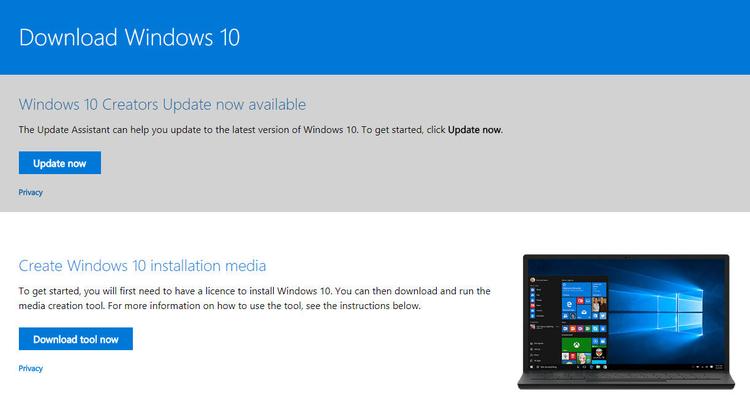As the free upgrade ended in July 2016, Windows 10 home now costs £99.99 and Windows 10 Pro costs £189.99 to download. There isn’t a cheaper ‘upgrade’ version like there used to be: Microsoft only sells ‘full versions’ of Windows 10. However, you can get Windows 10 cheaper than this by hunting around online. Here we’ll explain how to upgrade to Windows 10 step by step.
What happens to my stuff when I upgrade Windows?
Upgrading is different from a ‘clean’ install. Upgrading brings all your documents, settings and most apps from your previous version of Windows. It should also keep things like your settings and passwords, even your desktop shortcuts should remain intact. A clean install is where you start from scratch with a blank hard drive. This can be a good option if you want to upgrade your old hard drive to a new, fast SSD. Once Windows 10 is installed on it, you can transfer your documents and files from the old hard disk or a back up, and then install apps such as Office, Google Chrome, games and the other things you need.
How do I upgrade Windows 7 (or 8) to Windows 10?
You can no longer update through Windows Update. That process was used only during the free upgrade offer. Also, having checked a few machines in the office, you can’t use Windows Anytime Upgrade either.
Click the ‘Download tool now’ button on Microsoft’s page (not the one above – that’s just an image of Microsoft’s web page!). If you see the option, choose Run rather than Save, but if your browser automatically downloads the file to a preset folder, navigate there in File Explorer and run the program. Accept the licence terms and then you’ll be asked what you want to do: choose ‘Upgrade this PC now’ and click Next.
Windows 10 will be downloaded at this point. It could take a while, especially if you don’t have a fast internet connection. The download is around 3.5GB. After downloading, it will check for updates which adds extra time to the process.
The tool will guide you through upgrading your current version of Windows, a process which takes around 1-2 hours. If you’d prefer to clean install Windows 10 and start afresh, we’ve got a separate guide, but also read about the pros and cons in Should I upgrade to Windows 10? You can’t upgrade from XP or Vista, so you’ll have to do a clean install if that’s your plan. The wizard will will check to make sure your system meets the minimum requirements. If it does, will show a ‘Ready to install’ screen explaining that your settings, files and apps will be kept. Click the ‘Change what to keep’ link if you want to see the other options.
You may see a ‘What needs your attention’ screen explaining any reason why Windows 10 can’t be installed and what you can do about it. For us, it was just a warning that the language would be changed.
Almost no interaction is required after you click the Install button. Your computer should restart once or twice, and you may be asked to choose a few options concerning privacy and a Microsoft account. Just read each screen carefully and select the options you deem best. If you’re happy to accept the defaults, just click ‘Express Settings’ when prompted.
Clean-up
When Windows 10 is installed through Windows Update you will end up with a Windows.old folder containing your old OS. You can remove this with the Windows Cleanup tool if it’s taking up too much space. It will be removed automatically after a month, which is the time limit for downgrading to your old Windows if you decide you don’t like Windows 10 and want to roll back.
Jim has been testing and reviewing products for over 20 years. His main beats include VPN services and antivirus. He also covers smart home tech, mesh Wi-Fi and electric bikes.