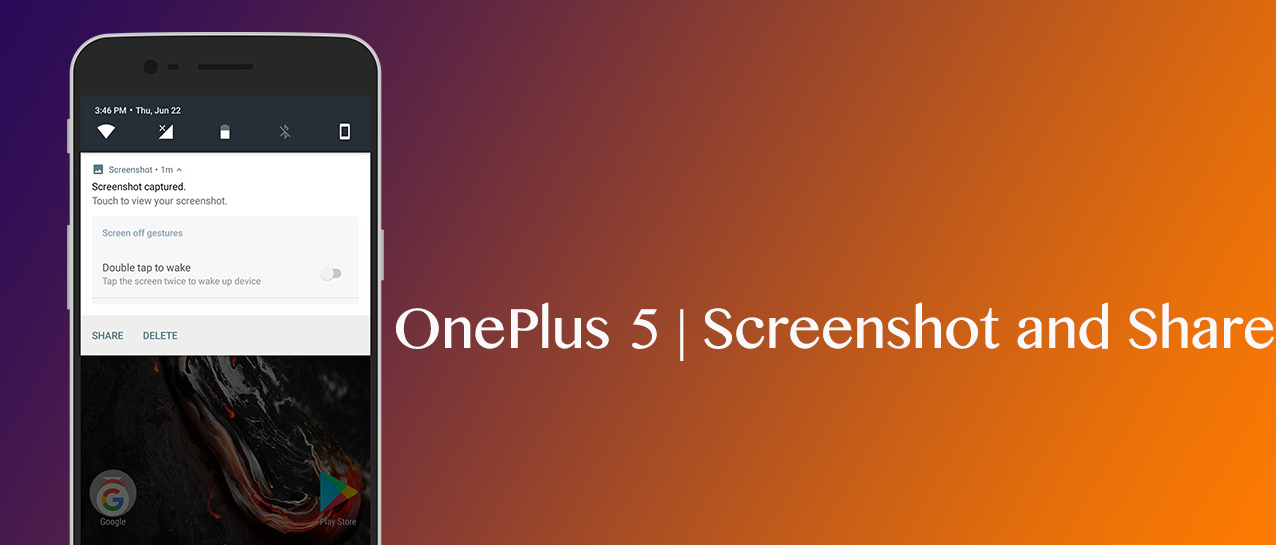If you’ve just got yourself a brand new OnePlus 5T, have a look at our guides for moving over apps and contacts from your last phone.
How to take a screenshot with a OnePlus 5T:
Bring up the content you’d like to capture on your screen.Hold down the Power and Volume Down buttons at the same time, until you see the screenshot animation on the screen.A pop up will appear at the bottom giving you options to edit or share your image.
Now, if you’d like to get fancy, you can take a scrolling screenshot. These are great for capturing large pages of content that can’t fit into just one screen, such as large articles or restaurant menus.
How to take a scrolling screenshot with a OnePlus 5T:
Find the content that you want to capture.Hold down the Power and Volume Down buttons at the same time, until you see the screenshot animation on the screen.A toolbar will appear at the bottom of your screen, tap the button that resembles a phone screen.Your OnePlus 5T will then automatically scroll down and capture the whole page in a screenshot.
If you’re feeling extra relaxed over the Christmas break, you can always have your phone take your screenshot for you.
How to take a screenshot on a OnePlus 5T with the virtual assistant:
Ensure voice activation is on.Find the content you wish to capture.Say “Ok, Google… Take a screenshot”
Your virtual assistant will then take the screenshot, and you can edit and share to your liking.