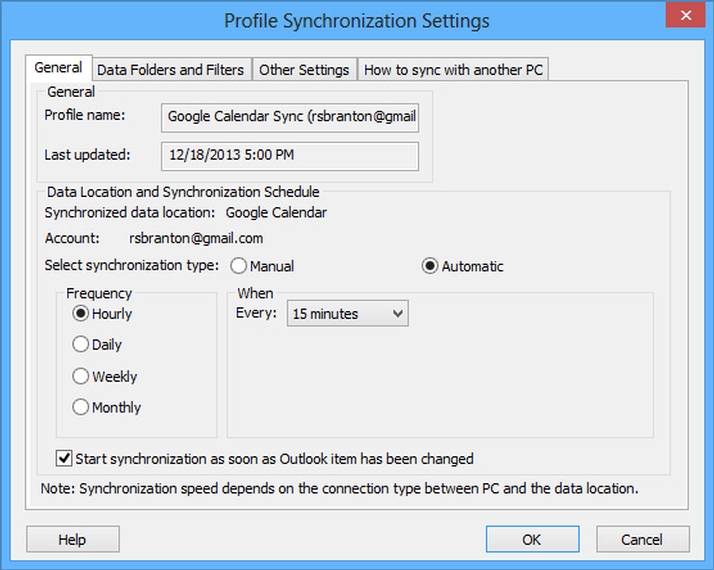Unfortunately, the reality is that you probably have several calendars and – since you’re reading this – both Google and Microsoft calendars that won’t talk to each other. It’s for this reason that calendar sync tools exist and there are a lot of them. Here we’ll outline all the options you have, including workarounds as well as the best tools we’ve found for getting the job done. The best one for you will depend upon exactly what you need to happen and how much you’re willing to spend.
Can I sync Google and Outlook calendars?
First ask yourself if you really need to sync Google and Outlook calendars. You might think you do, but there are several alternative approaches which might solve your problem. For example, if you have an iPhone or Android phone you should be able to add multiple accounts and therefore multiple calendars. This approach usually means that Google and Outlook calendars appear together in the same app. This isn’t syncing, but it does mean you can see two or more calendars in the same app and same view. If you’re using a PC or laptop with the Outlook application in Windows, it could be time to ditch it and move to the online version, Outlook.com, which supports multiple calendars. There are several other advantages of using an online email / calendar service: you can log on from any computer with an internet connection, and you don’t have any syncing issues as everything is stored online. Just be aware of the drawbacks of these approaches. The main one is that, in a business environment anyone checking to see if you’re available at a certain time won’t see all your calendars: they’ll only see, say, the Microsoft or Google one you use for work. That’s where proper syncing becomes important.
Best tools & apps to sync Outlook and Google Calendars
If you don’t want to use any of our workarounds below, you can use an app or service that syncs Google and Outlook calendars. Some are free, but may have limitations which prove to be deal breakers. However, because they’re free, you can at least try them out to see if they are good enough.
SyncGene
SyncGene can sync contacts, calendars and tasks automatically across iPhone, Android, Outlook, Gmail and apps. There is a free version which is limited to two data sources and does not offer automatic syncing, but a paid-for subscription works out at $4.95 per month. If you do subscribe, bear in mind there’s a 14-day refund policy, so ensure you’re happy before that time is up.
CalendarBridge
CalendarBridge is a new online service which can not only sync up to 10 of your Microsoft and Google calendars, but also offers some very useful options. One is that you can choose to sync only your busy or free times, which you can ensure personal events aren’t synced to your work calendar. You can also choose not to display the information about events synced from another calendar, so it will only show the time as busy. Because all the syncing happens in the cloud, it doesn’t matter whether you’re using Windows 10, macOS, iOS or Android, nor which calendar app you choose to use. Everything is supported, so long as it can view an Outlook or Google Calendar. The service doesn’t see or store your Google or Microsoft logins and works directly on servers in the cloud, so your synced calendars are viewable and available on any of your devices. It costs $4 per month, but this is a 50 percent discount off the usual $8 per month per user. There’s also a useful seven-day trial which doesn’t ask for credit card details.
Sync2
Sync2 (image below) syncs Outlook with Google Calendar and does a lot more besides for $59.95 per year (discounts are available). It can sync on a schedule or whenever a change in Outlook is detected.
Other options
OggSync does a similar job and is now on version 10, and costs $29.95 a year per user. gSyncit v5 is a $19.99 Outlook add-in that enables one and two-way syncing between Outlook and Google calendar and is highly recommended by those who use it. Yet another option is Scand Outlook4Gmail which syncs your Outlook calendar with your Google calendar. It can also sync contacts and a single licence costs $28.98.
Free apps to sync Google and Outlook calendars
Calendar Sync appears to be the perfect replacement for the old Google sync tool for Outlook users. Note, though, that the free version will only sync events within 30 days of the sync date, so if you need to sync recurring events, you need Calendar Sync Pro which costs $9.99. Some people like Calendar Sync, while others say it causes problems. Another option is Outlook Google Calendar Sync, which is free and regularly updated. It can sync events including attendees and reminders. It doesn’t have to be installed and works behind web proxies. It’s certainly worth a try.
Just use just one calendar
This might not be an option for you if you have work and personal calendars which must be on different platforms, but it’s worth considering if you can manage but using only one calendar, if at all possible. It’s useful to use multiple email providers, but when it comes to your calendar, why not just pick one and use just that? It simplifies scheduling appointments and events and solves the sync problem instantly. Both Google and Microsoft support multiple calendars, such as work and personal, and offer single calendar or combined views. (This applies whether you’re using a mobile device or a PC or laptop, by the way.) When adding a new event, you can choose which calendar to add it to. This is the only complication, as it’s all too easy to add an event to the wrong calendar. But at least you’ll have no problems with syncing. If this sounds like a good idea, you might want to export the data from one calendar to another rather than manually replicate existing events and appointments. Here’s how.
How to import & export Google calendars
To export events from Google Calendar you’ll need to use the web version on a PC or Mac. Click the cog icon at the top-right of the interface and then click Settings.
Now click on the relevant calendar in the Settings for my calendars section on the left. On the right you should see a button marked Export calendar. It downloads as a zip, so copy the .ics file out.
An alternative method is to click the three dots to the right of one of your calendars, then click Settings and sharing. This takes you to the same screen with the Export option. On the same Settings screen, you’ll notice an Import & export option (arrowed below). Click this and you’ll find the options to import a calendar as well as another button to export all your calendars in one go.
How to import & export Outlook calendars
To import Google Calendar into the Outlook Windows application, go to File>Open and export>Import and export. Select the option to import an iCalendar (.ics) file.
You might also like to check out 11 ways to use Google Calendar like a pro. To export your Outlook calendar (from the Outlook application), go to File>Open and export>Import and export. Select Export to a file and save it to a .csv file.
How to import a calendar using Outlook.com
If you use the Calendar section of Outlook.com, you can’t export, but you can import. To do that, click Add calendar then choose From file in the menu and navigate to your Google Calendar .ics file to import it.
How to view Outlook and Google calendars together
Android
On an Android phone or tablet, install the free Microsoft Outlook app from the Google Play Store. (You can’t simply add a Microsoft or Outlook account in the Android ‘add account’ setting, unfortunately. You can try adding an Exchange account, but it doesn’t work with all Microsoft accounts.) When you first install it on your phone a message pops asking you if you want to link it to other account, including Gmail. Choose this, and your calendars are synced.
iPhone & iPad
The Calendar app on an iPhone and iPad can display a combined Google Calendar and Outlook Calendar too. Go to Settings, Mail, Contacts, Calendars and tap Add Account. Use the options to add Google and Outlook.com accounts. Accept the offer to sync calendars and that’s it. Events added to Google Calendar, Outlook.com Calendar or Outlook if it’s synced with Outlook.com, automatically appear in the iOS Calendar app.
Use invitations
One way to make an appointment appear in both Google and Outlook calendars simultaneously is to simply invite yourself by entering your email address when creating a new event. You basically create a meeting with yourself, so in Google Calendar you would invite yourself by adding your Outlook or Outlook.com email address. Outlook adds a calendar invitation from Google as an unconfirmed event. You can leave it like this or click the Accept button in the email to confirm it. Outlook.com does not automatically add invitations to the calendar and you have to click Accept in the email.
You can manually accept emailed invitations sent from Outlook/Outlook.com to Google Calendar in Gmail, but there is a better way. Click the cog icon in Google Calendar and click Settings. Click General at the top of the left-hand column and scroll down until you see the Event settings section. In these is an option to Automatically add invitations. Use the drop-down menu to choose Yes.
Jim has been testing and reviewing products for over 20 years. His main beats include VPN services and antivirus. He also covers smart home tech, mesh Wi-Fi and electric bikes.