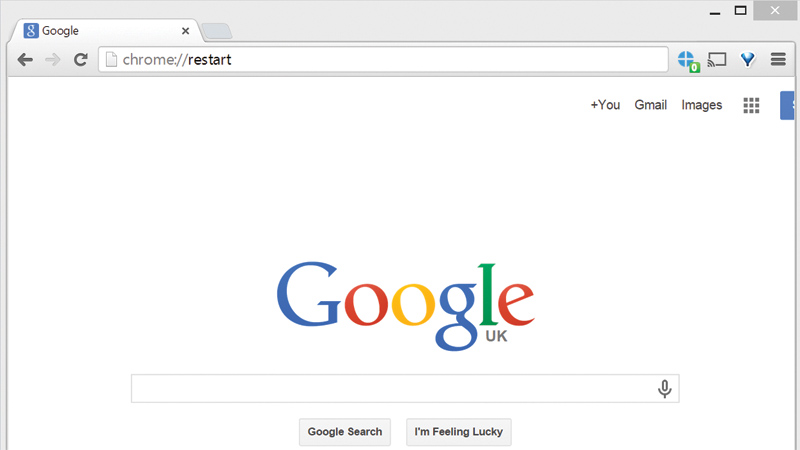Sometimes your browser crashes or you need to restart it, but you don’t want to lose the pages you’ve got open. Here’s how to restart Chrome, Firefox or Internet Explorer without losing your open tabs. Also see: What’s the best browser for Windows? A reader wrote in to PC Advisor to ask: How can I restart my browser with all my current pages and tabs open? Here’s how we solved their problem:
How to restart Chrome without losing your open tabs
To restart Google Chrome without losing your open tabs just type chrome://restart into the address bar and press Enter. However, do not do this if you have Chrome set up to restore a previous session upon restart, otherwise you may find the browser attempts to reload a tab containing ‘chrome://restart’, putting you in an infinite loop of restarting. If this happens, try editing the Chrome shortcut and adding –disable-restore-session-state to the target entry.
How to restart Firefox without losing your open tabs
To restart Firefox without losing your open tabs press Shift-F2 and then type restart into the console window before pressing Enter.
How to restart Internet Explorer without losing your open tabs
To restart Internet Explorer without losing your open tabs, close the application and relaunch it, then select Tools > Reopen previous browsing session. Unfortunately, this will restore the tabs on your last Internet Explorer window, but it won’t reopen multiple windows if you had them open.