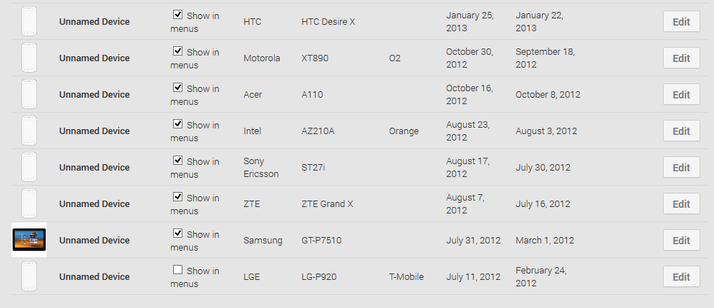In the same way in which Google keeps track of apps you download, it also keeps a record of all your Android devices. This can get confusing so here’s to delete Android devices from Google Play store. The amount of device in my list is somewhat extreme since I review Android smartphones and tablets week in week out. However, if you’ve sold or lost an old Android device then you probably don’t want to see it when you’re on the Google Play store. So removing it will save confusion and avoid apps being sent you a device you no longer own.
How to delete Android devices from Google Play store
You’re not actually able to delete devices from your Google Play account, per se. However, you can stop them from being shown in menus. Step One Open your web browser and navigate to the Google Play Store.
Step Two Click the gear button in the top-right corner of the screen and select ‘Settings’.
Step Three On this page you’ll be given a list of ‘My Devices’ and you can un-tick the ‘Show in menus’ box in the ‘Visibility’ column.
Now only your current and in-use Android devices will show up when you want to install a new app via the web store. See also: How to manually update an Android smartphone or tablet.
How to rename devices in the Google Play Store
While you’re at it, you can also rename your devices for better organisation. Google will often use product codes for devices rather than the actual name which can be confusing. For example, LG-D802 instead of LG G2. This could also be handy if you want to indicate who uses each device (if they are linked to the same Google account). So for those of you with multiple devices, here’s how to rename them. Step One Follow steps one and two from the above guide. Step Two Click the ‘Edit button on the device you wish to rename. Step Three Enter the new name in the box under ‘Nickname’ and when you’re done, click ‘Update’.
Simple, and now your devices will show up with the names you want. Tech Advisor’s Reviews Editor, Chris has been reviewing all kinds of tech for over 10 years and specialises in audio. He also covers a range of topics including home entertainment, phones, laptops, tablets and more.